Bizagi Server Configuration: Windows Server 2012 R2
Overview
Bizagi processes require a web server for execution. Microsoft Internet Information Services (IIS) is the supported web server for executing processes on the .NET platform, as described in the IIS configuration section.
Before creating a new project in Bizagi Studio, ensure that IIS is installed and configured as outlined below.
Note: Windows Server 2012 R2 works with IIS version 8.5 or 8.0. This installation may not be included by default.
Installing IIS and Its Components
Follow these steps to install IIS and the necessary components for Bizagi:
-
Locate the Server Manager panel.
Right-click on Computer and select Manage, or access it directly from the quick-access icons.
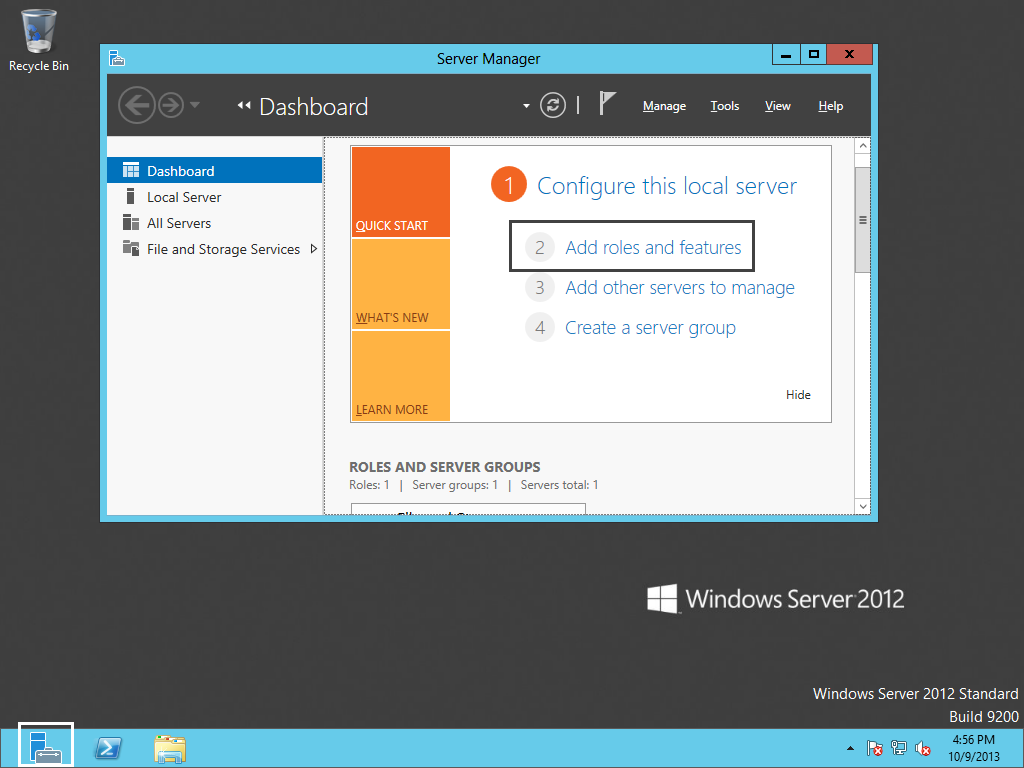 Note: Administrator privileges are required for IIS installation.
Note: Administrator privileges are required for IIS installation. -
Open Server Manager and use Add Roles and Features from the Dashboard quick-start options.
This will open a wizard that will guide you through setting up IIS by checking a few things and clicking Next on each window.
On the Before-You-Begin page, verify the following:
- The administrator account has a strong password.
- The network settings (such as IP addresses) are configured.
- The latest security updates from Windows Update are installed.
You may skip this page in future installations of IIS.
-
Select Role-based or feature-based installation and click Next.
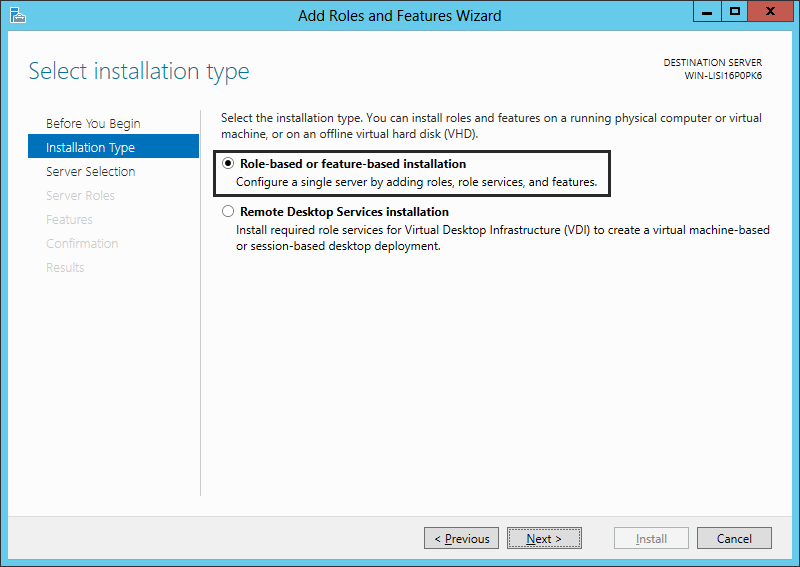
-
Choose the Web Server from the server pool to install IIS on the local host, and click Next.
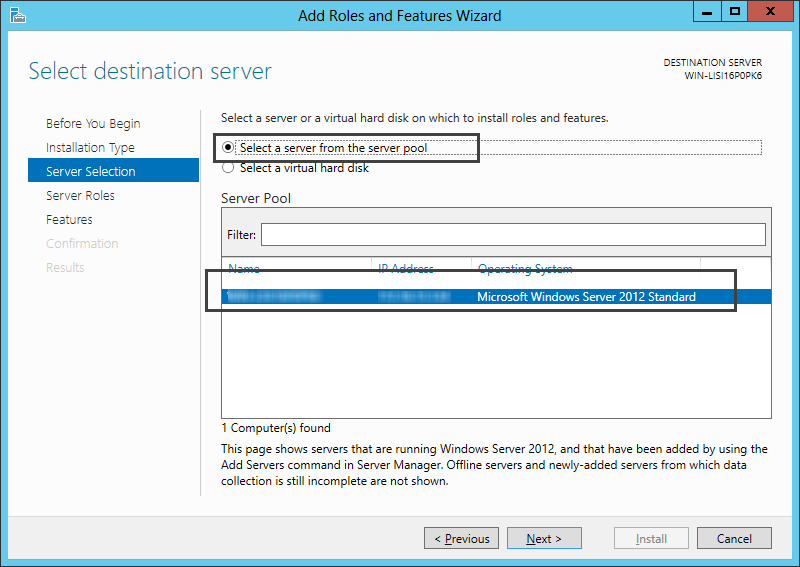
-
Select Web Server (IIS) as the server role and click Next.
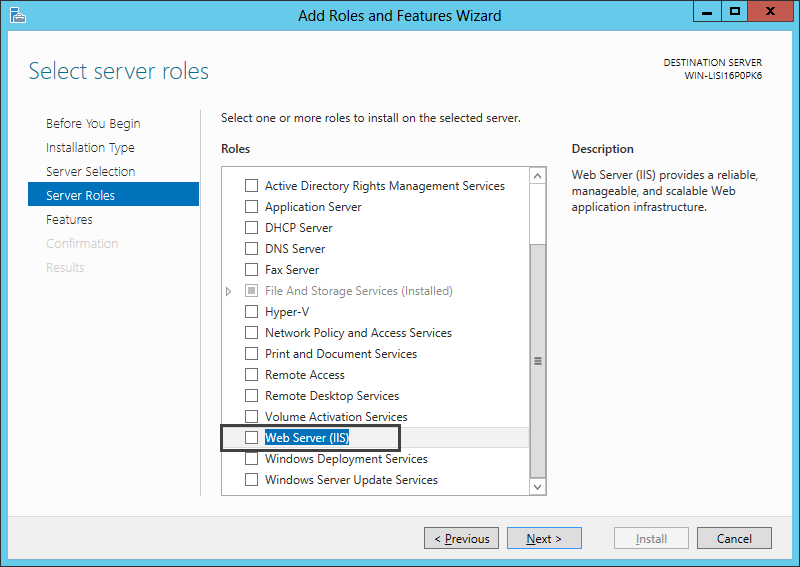 When asked for required features, click Add features to meet the IIS server requirements.
When asked for required features, click Add features to meet the IIS server requirements.
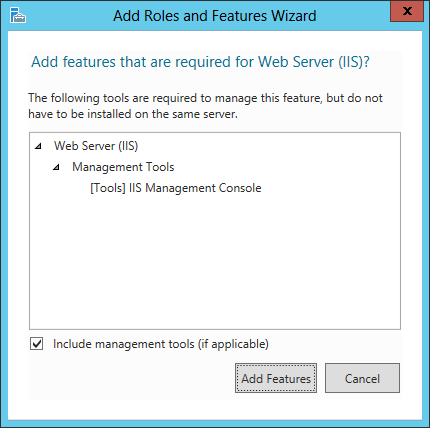 Mark the required features and click Next.
Mark the required features and click Next.
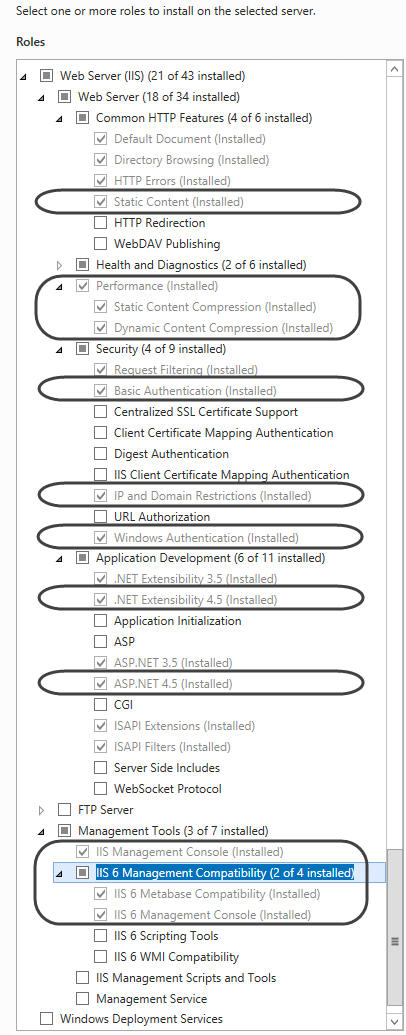
-
Confirm the installation selections made in the wizard and click Finish to start the installation.
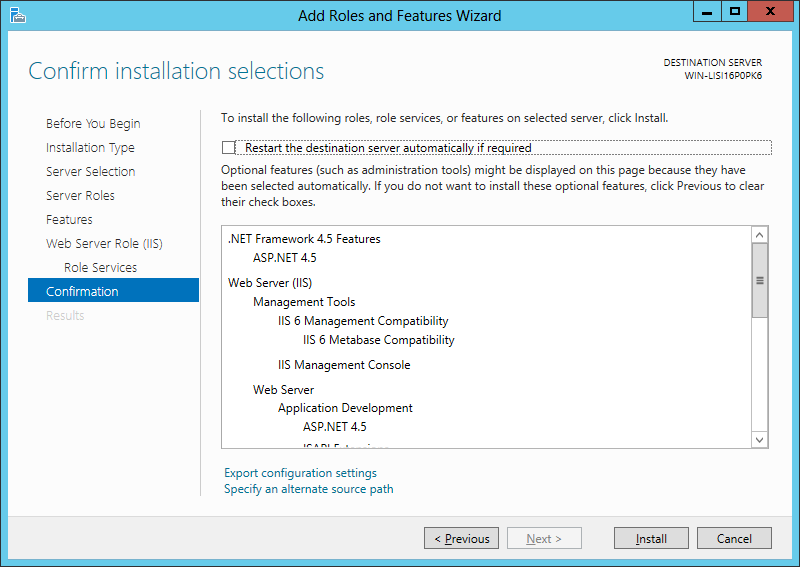 Once installed, a window will show the installed IIS Web Server and role services. You can export the configuration settings to an XML file for PowerShell use on another machine.
Once installed, a window will show the installed IIS Web Server and role services. You can export the configuration settings to an XML file for PowerShell use on another machine. -
Click Close when done.
Verifying IIS and the Default Web Site
After installing IIS, verify that it is ready for use:
- Open IIS Manager using the
inetmgrcommand or by navigating to Control Panel > System and Security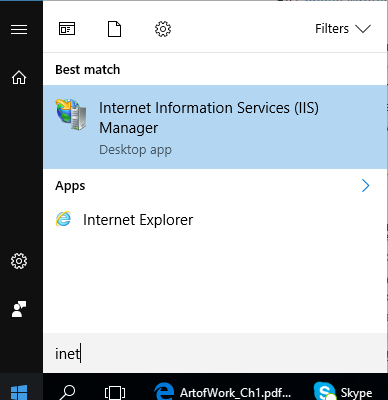
- Ensure that the Default Web site appears under Sites in IIS Manager and is in an enabled and started status.
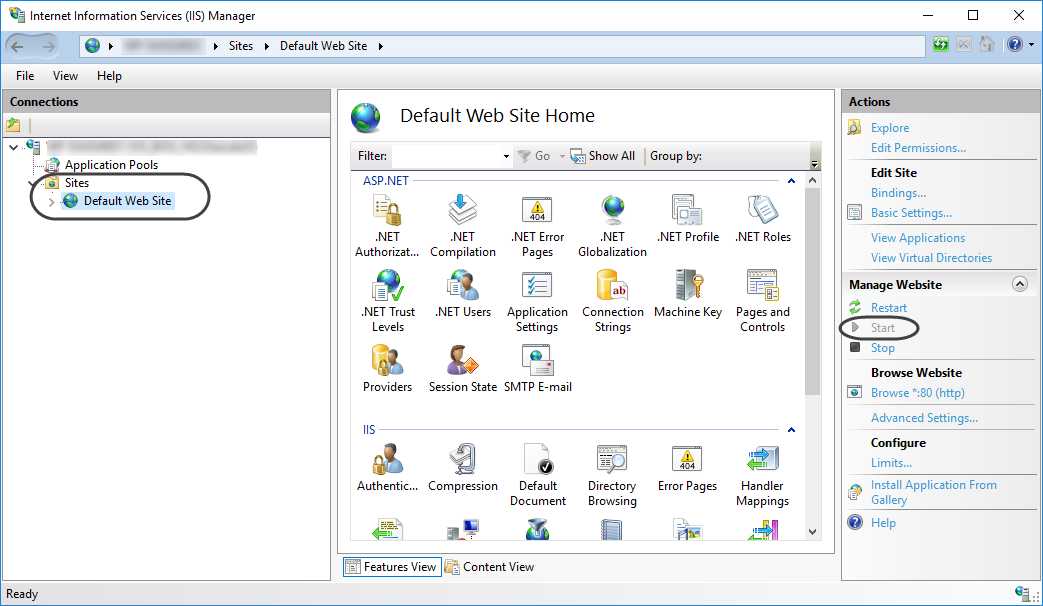
At this point, you are ready to create new Bizagi projects.